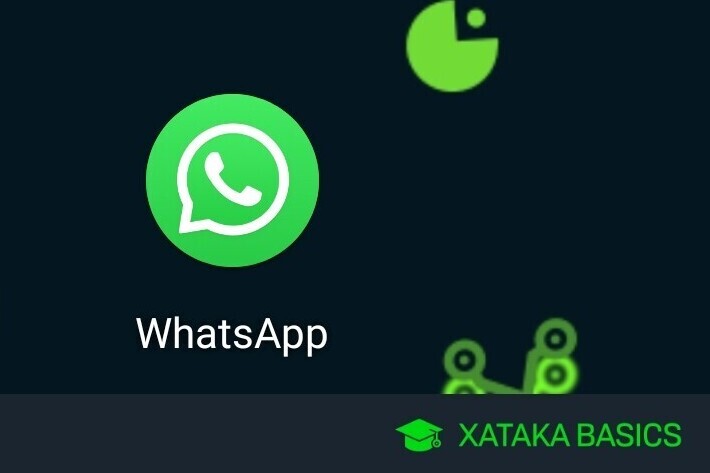We are going to explain to you how to hide as much as possible on WhatsApp To maximize your privacy, using ten easy steps to do so. In each step we will explain perfectly what you get, so that you can choose which of them you want to take or which you can afford to do without.
It all depends on the degree of privacy you want to achieve on WhatsApp. You will be able to from simply preventing anyone from adding you to groups to hide your profile picture or name so other people can’t see it.
Change your profile picture
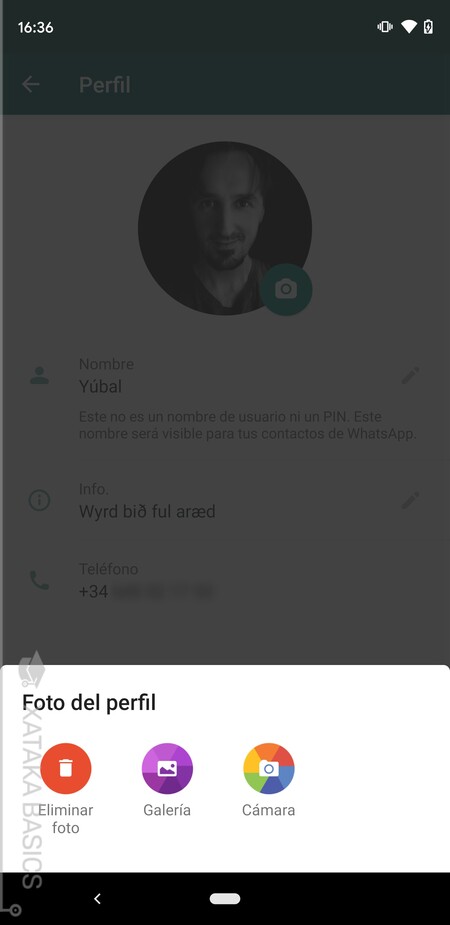
Your name is something that people can remember or not, but the face is surely something that helps to clear up doubts and that the people who may have added you to WhatsApp really know that it is you. So if you want to start hiding, one of the first steps is change your profile picture for one that is neither your face nor descriptive.
To change your profile picture, you have to enter the WhatsApp settings, and click on your profile at the top to go on to edit it. When you are inside, simply click on the button to edit your profile photo. This is something that you will also be able to do from the web or the WhatsApp desktop application, by clicking on entering your profile and clicking on the photo to change it.
If what you want is to hide as much as possible, it is best that you do not give any kind of view. You can just upload a black photo that shows nothing, or an image as neutral and impersonal as possible so that no one can guess that it is you because you have put a photo that is not you, but something that represents you.

Hide or choose who can see your profile picture
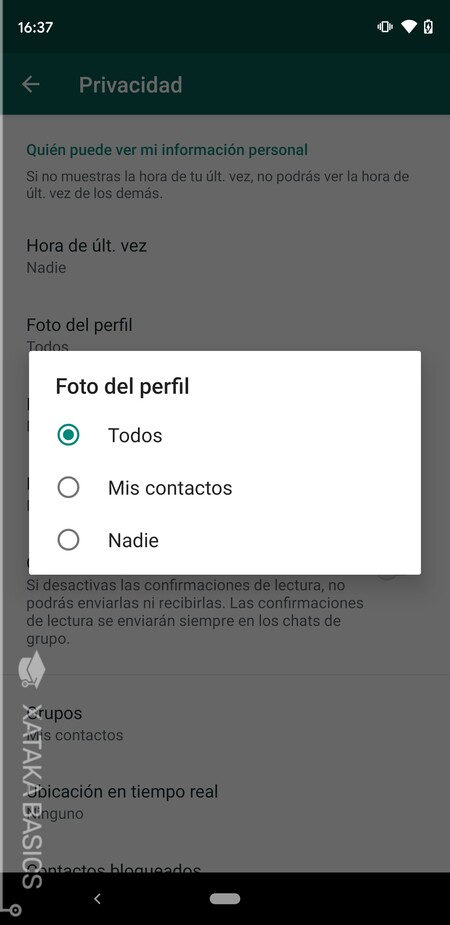
In addition to changing your profile picture, you can also choose who can see it. Here, you will have three options when configuring this parameter. You can make all the people who write you see your profile photo or that no one can, but there is also an intermediate solution that allows you to configure that only the people that you have in your contacts see the profile photo.
To hide your profile picture, you must enter the WhatsApp settings, and go to the section of Account. Once inside, click on Privacy, and there click on the option Profile picture. This will show you the three options that we have told you, and you can choose the one you want.
Put your WhatsApp name blank
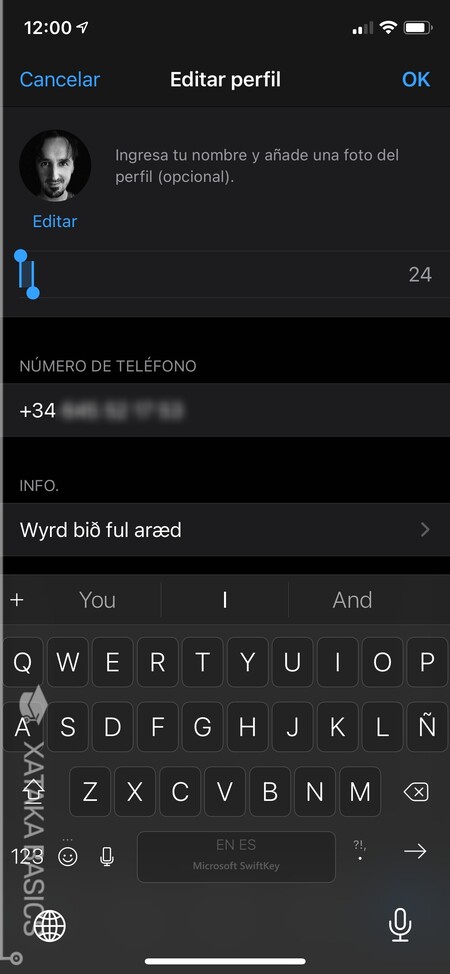
There is another curious trick that serves to go a step further, and that in addition to hiding your profile picture you can hide your name. WhatsApp forces you to give yourself a name, but there is a trick to make the name appear blank, and it is as if you have none. This is something that will be much easier to do on WhatsApp Web or WhatsApp Desktop.
What you have to do is click on your profile picture to access it, and click on the button to change your name. Now, enter this website and select the blank box that appears between the quotation marks, once you have selected the copies with Control + C, and then the penalties in the WhatsApp field where you must write your name.
This is a Unicode character, and WhatsApp will detect it as if you had written something in the name box, although what you have actually written is a blank character, so nothing will appear, your name will be blank. In the mobile app you will also be able to do it exactly the same, although having to do things with a browser can be a bit more cumbersome.
Deactivate the double blue check

The double blue check is the reading confirmation symbol, the one that appears to those who write to you when you read their messages. Therefore, if you want to take maximum care of your privacy on WhatsApp and hide as much as possible, another essential step is to disable this read receipt so they know that the message has reached you, but not if you have read it.
To remove this option, you must enter the WhatsApp settings, and go to the section of Account. Once inside, click on Privacy, and inside you must disable option Read receipts. If you change your mind later, this is something that you can then reactivate whenever you want.
What you should keep in mind is that if you deactivate the read confirmation, you will not see the double blue check in other people either. Come on, people will not be able to know if you read them, but you will not be able to know if they have read to you either. It is disabled in all your conversations and in both directions.
Hide when you last connected
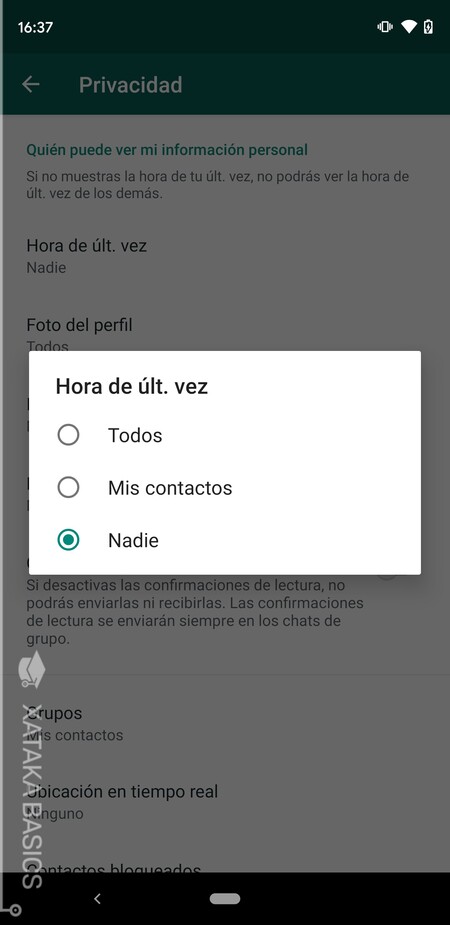
By default, WhatsApp will show your contacts when was the last time you were online. This can give them clues as to whether you’ve logged in since they last wrote to you, and even if you hide the blue double check, it will also let them know if you’ve overlooked their messages and haven’t responded.
To remove this option, you must enter the WhatsApp settings, and go to the section of Account. Once inside, click on Privacy, and inside you must click on the option Last time O Last time. As in other privacy options, you can choose who you want to see when you last connected, and you can choose between everyone, just your contacts, or no one.

What about the notice that you are writing
Unfortunately, although you will be able to hide the last time you have connected, WhatsApp will not allow you to deactivate the indication that you are typing or you are connected that appears to your contacts when you write to them or watch their conversations. This can make the experience a little less private, but in the settings you will not be able to do anything.
Here, you should know that there are third party apps that can do this for you hiding the fact that you are online or typing. One of the most popular is Flychat, which takes up very little space and memory. However, do not forget that it is never advisable to use third-party apps that interact with WhatsApp, and that there are already other apps that are used to track when you connect regardless of whether you try to hide it.
Listen to audios without the other person knowing
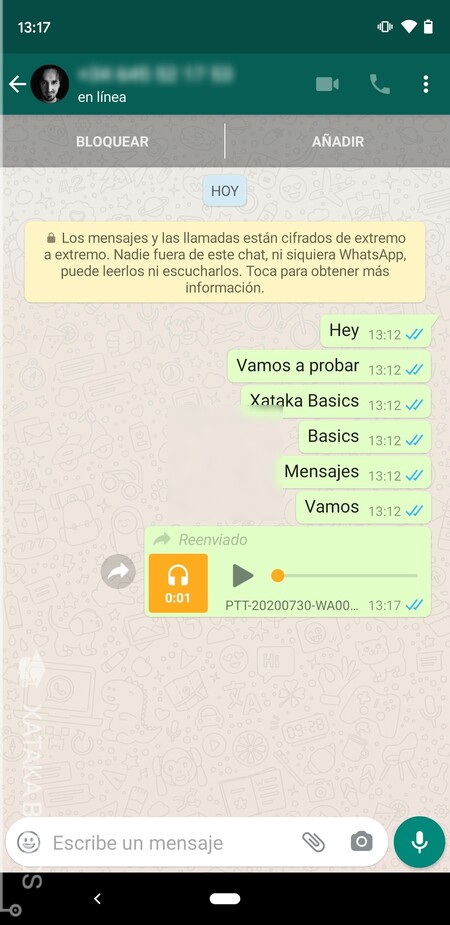
Although you can hide the reading of the messages that come to you, the same does not happen with the audios. When you listen to an audio, the other person will always see confirmation that you have. Fortunately, there is a trick to listen to WhatsApp audios without the other person knowing sharing them with yourself.
Therefore, the first step is to start a chat with yourself by opening your mobile browser and writing the address wa.me/XXXXXXXXXXX, changing the XXXXX for your phone number including the country code, but without the + in front of it. You will enter a WhatsApp Web page, where you will be directly asked if you want to chat on WhatsApp with that number. Accept, and you will open WhatsApp in a chat with yourself. Write one or two things to keep the conversation on record.
Now, go to the conversation where the audio message is that you do not want the other person to know that you have heard. Select the audio without listening to it and click on the * Resend button the message to another contact. Forward the audio message to yourself choosing the conversation you started, and when you hear someone else’s audio chatting with yourself, this person will not be notified that you have heard it.
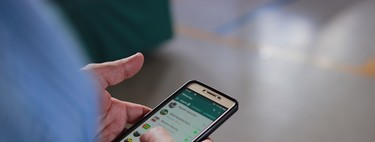
Hide your bio from other people
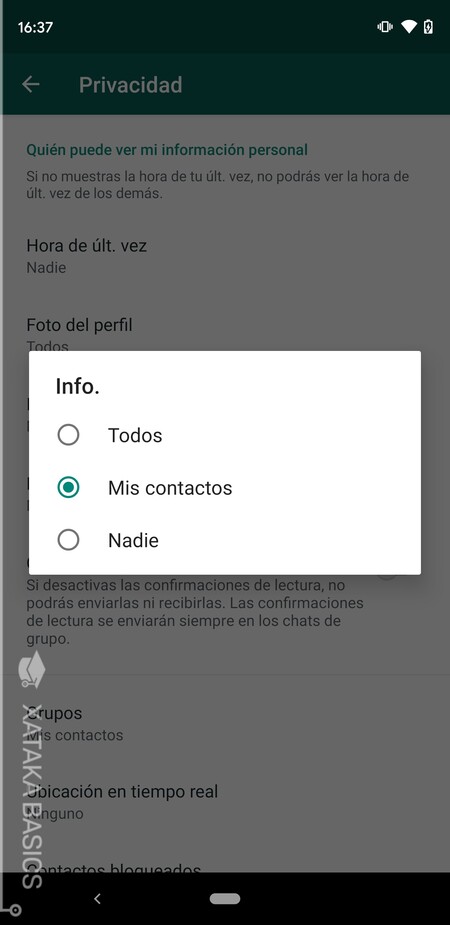
WhatsApp allows you to complete your profile with the information field, where you can write a biography or whatever you want about yourself. This too it is something that you will be able to hide to everyone or to those people that you do not have in your contacts. Therefore, a configuration with the three states that you also find in the rest.
To remove this option, you must enter the WhatsApp settings, and go to the section of Account. Once inside, click on Privacy, and inside you must click on the option Info. Here, decide who will be able to see this information and that’s it.
Decide who can see your statuses
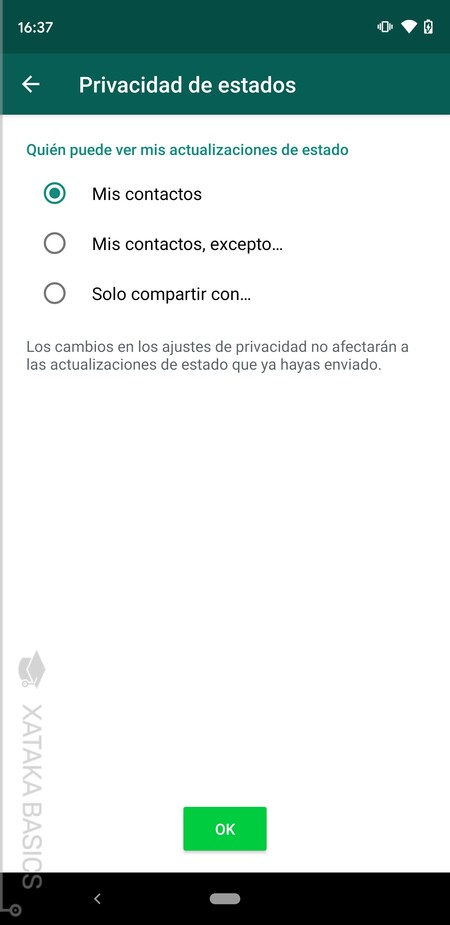
Another configuration you can do is to decide who can see your WhatsApp statuses, which are the alternative to the Instagram stories that are in the messaging app. To do so, again, go to WhatsApp settings and enter the section Account, and inside click on the option Privacy. You will enter a menu in which you must click on the option state.
Here, the configuration is a bit more complex. You have three options: My contacts, the of My contacts except, or the of Just share with. With the first two, you will be able to make all your contacts see your statuses, although with the second option you can mark users as exceptions. These users will not know that you are not allowing them to see your statuses.
And with the third option, only certain people that you indicate will be able to see your statuses, other users will not be able to see anything you post. You can use this so that no one at all sees them, or put only the people closest to you as exceptions.
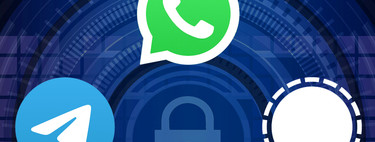
Avoid being automatically added to groups
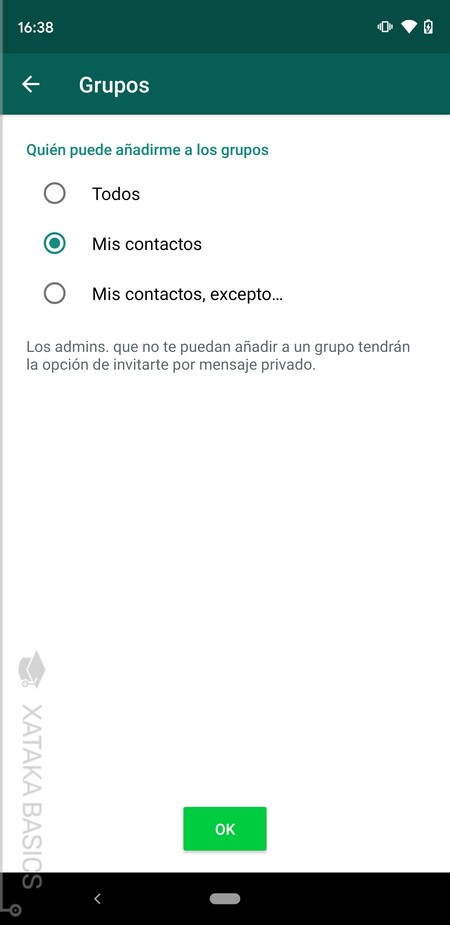
And we end with one of those groups that favors our mental health, and that will help you avoid being automatically added to groups without your permission. Come on, what are you going to be able to set who can invite you to groups so that not just anyone can do it, and you do not end up inadvertently in the middle of a group of neighbors or parents … or even advertising or fraud.
For this, you must enter the WhatsApp settings, and go to the section of Account. Once inside, click on Privacy, and inside you must click on the option Groups. You will have three different options to configure, that everyone can add you, that only your contacts can add you, or that your contacts add you except for some exceptions.