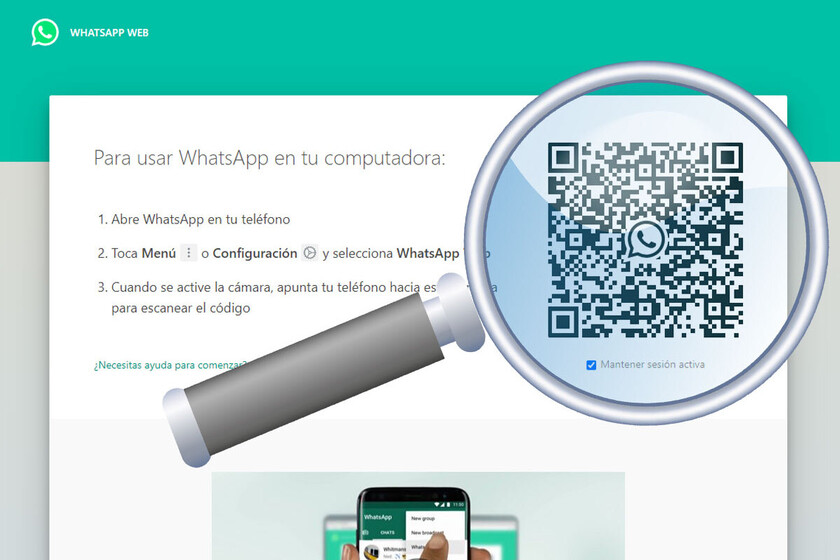Whatsapp Web is a way to chat with WhatsApp comfortably from a PC, using a web page instead of an application. After logging in, it works more or less like WhatsApp on mobile, but with the advantage of being able to use the PC keyboard. To start using WhatsApp Web, you need to scan a QR code. Where is?
Using WhatsApp Web requires two simple steps that can cause some confusion for those who are not very into technology. We tell you where is the QR code of WhatsApp Web and all you have to do to log in and start using WhatsApp on your PC’s web browser.
Why do you need a QR code for WhatsApp
First of all, what is a QR code? A good way to define them is that they are something like barcodes, but with more information. Rather than having lines that turn into numbers, they have a multitude of pixels and include enough information to contain texts, links, contacts and other types of content.
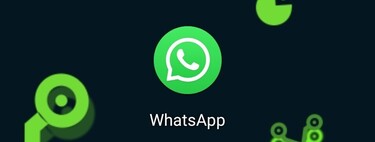
To use WhatsApp Web, you need log in with your WhatsApp account, and the application provides you with an easy way to do it, without having to enter your phone number or verify your account using an SMS code, as happens when you register for WhatsApp on your mobile.
The way to log into WhatsApp Web is using a QR code that you must scan with the WhatsApp application. The QR code itself includes a unique code or password that WhatsApp uses to associate your mobile with that session. You do not need to see this key, but it is processed internally by WhatsApp.
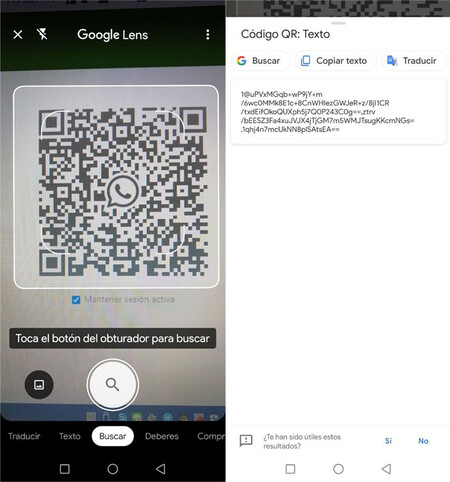 The WhatsApp QR code contains a unique key
The WhatsApp QR code contains a unique key If you scan this QR code with any QR code application other than WhatsApp, you will see that code and nothing else. You must use the WhatsApp code scanner so that it helps you to log in to WhatsApp Web. In doing so, WhatsApp links the browser session with that of your mobile, without the need for you to enter any data.
Where is the WhatsApp QR code
Now that we know why WhatsApp uses a QR code for its web version, the next question will be where is the QR code. It is not in the WhatsApp application, but it is on the WhatsApp Web web, which is https://web.whatsapp.com/.
That is, on the PC, you must enter https://web.whatsapp.com/ in a browser such as Google Chrome, Firefox, Safari or similar and, when it finishes loading, the QR code should appear, unless there is an error with WhatsApp Web. It should appear on the right side of the web, just above Keep session active.
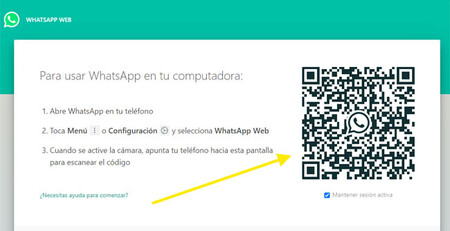
Note that the code changes automatically over time and sometimes it will change to a green circle with the text Click to update the QR code. If this is the case, you must click on the circle so that the code is regenerated, and you can scan it.
With the QR code already located, the next step is scan it with WhatsApp rather than any other method or application. To do this, you must open the WhatsApp menu and choose the option WhatsApp Web. Then click on Pair a device.
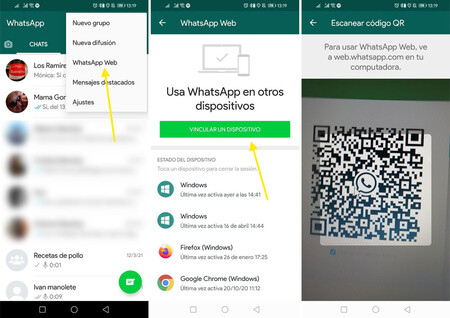
Next, you may have to verify your identity using mobile biometrics (fingerprint recognition or Face ID), and then the QR code scanner will be displayed. Point the camera to show the QR code inside the square highlighted and if all goes well, you will be logged into WhatsApp Web in a second.