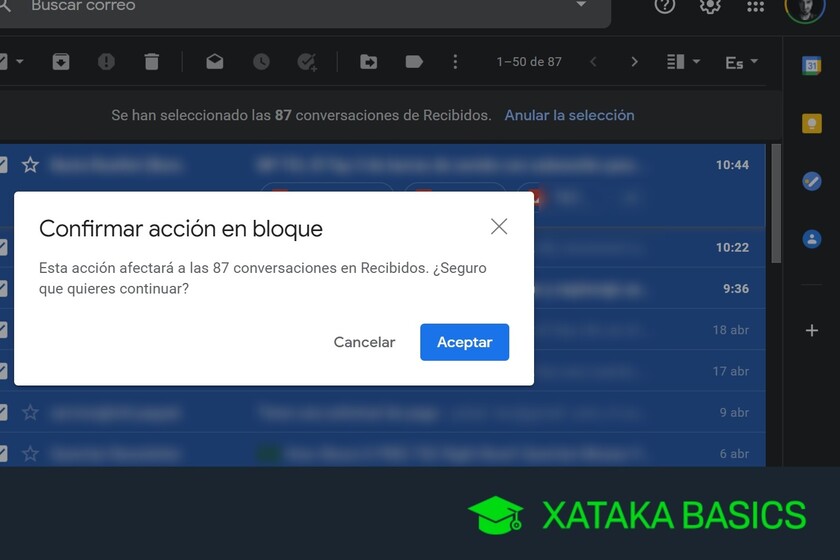We are going to explain to you how to mark all emails you have in Gmail as read, something that can help you a lot to speed things up since you do not mind the indicator of unread emails. This is more useful the more emails you have accumulated, since from 50, it is as if there were other pages and it is not so easy to select them all.
This procedure will help you in those cases in which you have more than 50 accumulated unread emails, maybe several hundred or 2000, and you simply want to be able to select them all at once to mark them as read without having to turn pages to do it. It is something much simpler than it seems, and you can do it both in the Received as in any other.
Mark all your Gmail messages as read

The first thing you have to do is enter Gmail. Once inside the web, click the down arrow on the select button. Not on the button itself, because then only the emails from the active page will be selected. When you do, an options menu will open, and in it you must click on the option Everything that will appear in the first place.

When you choose Everything, the emails on the active page will be selected, but an indicator will also appear in case you want to select them all. What you have to do here is choose the option of Select the XXX conversations from * Received, where in XXX you will get all the emails you have. In addition to the tray Received, this can also be done in any other.

When you press the previous option, absolutely all the emails that you have in the selected band will be selected. Now what you have to do is press the button Mark as read that will appear in the list of options above the emails, with the icon of an open envelope. In case you have doubts, if you keep the button on the icon, the text of the option will be displayed.

When you click on the option Mark as readSince you have selected a large number of emails, Gmail will show you a window to confirm the action in bulk. In it, it will tell you how many emails in total what you are going to do will affect, and here you have to click on the button To accept to confirm and mark them all as read.