You are not born knowing and neither are you born with a WhatsApp account. If you start in this mobile and you would like start using WhatsAppThe first thing you will need is to create an account to start chatting with your friends and family.
We tell you how to create a WhatsApp account and send your first message, Step by Step. It is a simple process that can be completed in just a few minutes and is made up of three steps.
First, WhatsApp

To use WhatsApp, the first thing you will need is WhatsApp. WhatsApp is one more application on the phone and it may or may not be installed on the mobile phone. If it is not installed, you will need download it from the mobile application store. If it is an Android mobile, you must use the Google Play Store; if it is an iPhone, the App Store.
The process is the same in the two stores. Search for “WhatsApp” and press the button Install so that it is downloaded and installed on the mobile. Depending on the speed of the mobile phone and the Internet connection, the process can go from a few seconds to a few minutes.

WhatsApp Messenger
Phone number and verification
With WhatsApp on your mobile, it is time to open the application by tapping on its icon. As it is the first time it is opened, WhatsApp does not have any account configured and it will ask you to register before you can use the app to communicate with your contacts.
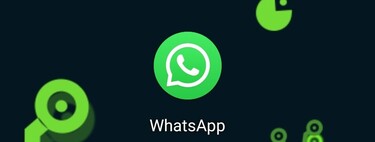
The process is quite simple and consists of two parts. First, make sure your country prefix is correct (you can use the country drop-down list so you don’t have to write it by hand) e enter your phone number. When you press Next (NEXT), you can verify your phone number, including the area code. If it is correct, press OK.
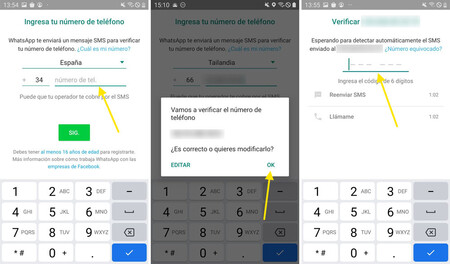
A window will then appear to verify the phone number. To verify that this phone number is yours, WhatsApp sends you a SMS message containing a six-digit numeric code. You must write that code in the box that is shown.
Can’t find the WhatsApp code? It usually takes a few seconds, although it can sometimes take a while. Open the mobile message application and search for a message like the following. The WhatsApp code is the six digits, divided into two groups of three (you should not write the line).
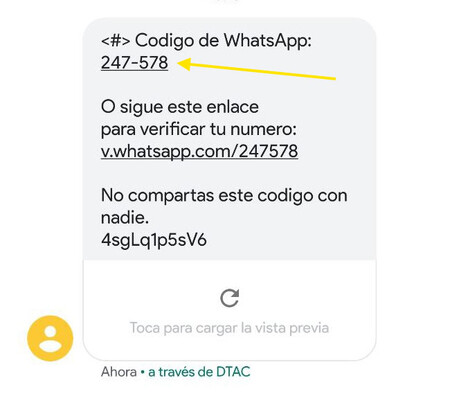
Name and profile picture
After verifying the phone number, your WhatsApp account is ready, but before you start you must add two more information: your profile picture and your name. It is not mandatory, so you can always press Next if you don’t want to change the photo at that time. You can always change the photo and name later.
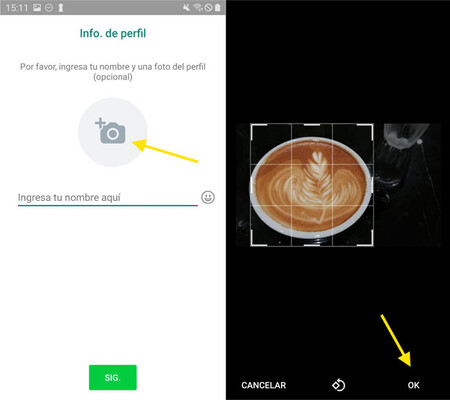
If you do want to change the photo, tap on the photo camera icon to open the mobile camera or upload one that you have saved on your mobile, and that you must crop before assigning it as a profile photo. Also, you can add your name on WhatsApp, although your contacts will appear as the name they have saved on their mobile.
Your first WhatsApp message
You have everything ready. Since your WhatsApp is totally new, you start off blank and without any open conversation. To open your first chat, press the message button and the list of Contacts that you have saved on your mobile that have WhatsApp. You may first need to give WhatsApp permission on your mobile to access your contacts.
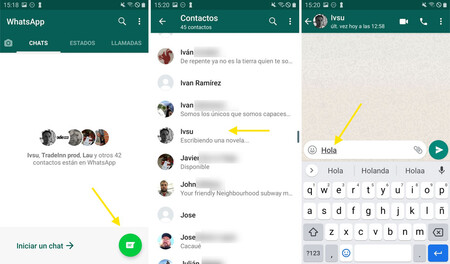
Tap on the contact you want to talk to, and you can send your first WhatsApp message. Write the text in the box and press the button with the arrow to be shipped. Besides sending messages, you can make calls, video calls and attach all kinds of things, like stickers.
