Email is one of the tools most used on a day-to-day basis. Whether it’s for leisure or business, we tend to accumulate loads of them. From time to time it is convenient to clean the emails, but there is a alternative to automatically delete deleted emails in Mail for Mac. Let’s see how to do it.
Automatically delete deleted emails in Mail for Mac
If you are clear that once you delete an email you will no longer consult it after a while, it may be a good idea to delete it automatically. Otherwise, you may one day run into hundreds (thousands?) of emails in the trash taking up space. Especially if you use some icloud.com rule to redirect spam or auto-generated emails.
It is precisely what can be done in Mail on macOS, a setting that it will save us having to do it more or less regularly. All you have to do is follow these steps:
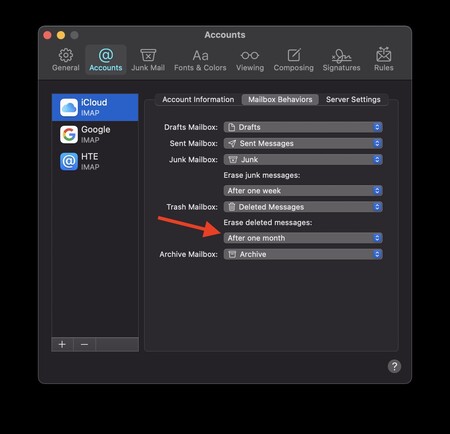
- On your Mac, open Mail and press ⌘ +,. Or, go to Mail> Preferences from the menu bar.
- We will have to select the account on which we want to change the setting.
- We choose the mailbox behavior tab.
- We will see at the bottom a section to configure the automatic deletion of deleted messages.
- There we can choose several options between never, a day, week or month. Or, closing Mail.
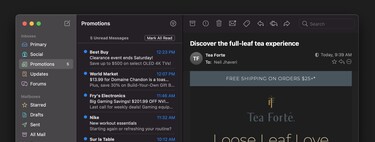
We can do this for each of the mailboxes that we have configured in Mail. It is one of the best ways to keep our mailbox clean and tidy.
