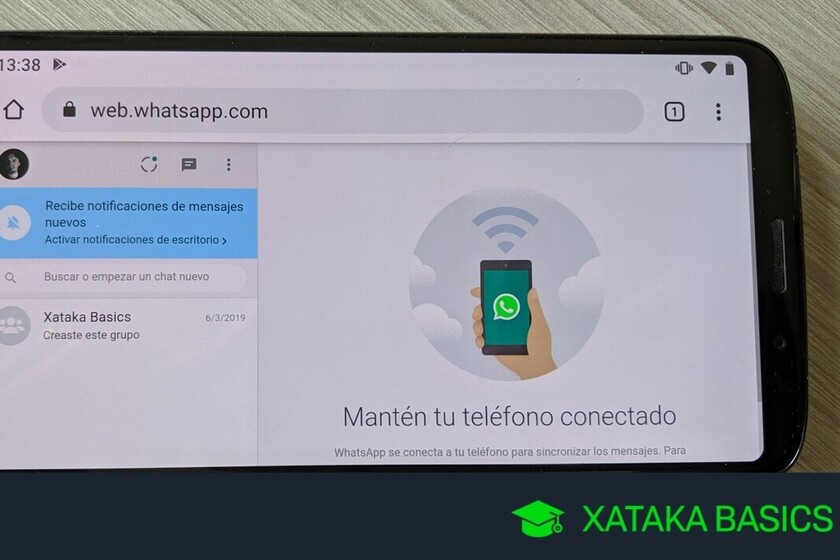We are going to explain to you how to use WhatsApp on two mobiles at the same time, a procedure for which we are going to use WhatsApp Web. For now, WhatsApp can only be used on one mobile phone at a time, and if you log in on a second phone you have, it will be closed on the main one. But this can be avoided by using WhatsApp Web on mobile.
It should be remembered that this is a temporary trick to bypass the great limitation of WhatsApp. However, it is more designed for specific cases, and if it seems too cumbersome to do it on a daily basis, you may prefer to wait. And it is that WhatsApp is finalizing the details in a multi-device way that should not take too long to arrive.
WhatsApp on two mobiles at the same time
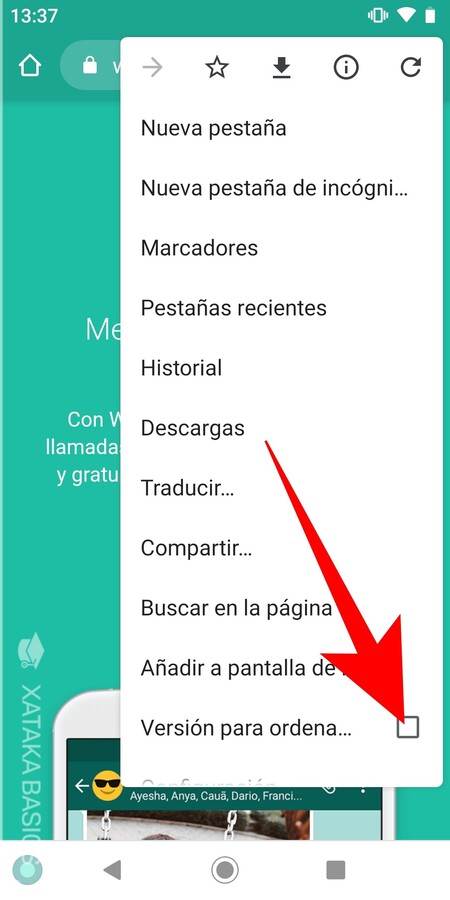
The first thing you have to do is enter web.whatsapp.com. The web will detect that you are from a mobile, and will take you to the download page. To avoid it, what you have to do is open your browser options and choose the option to Browser version. This will cause that when you return to web.whatsapp.com, the same version of the web will now be displayed that you would see if you entered from the PC.
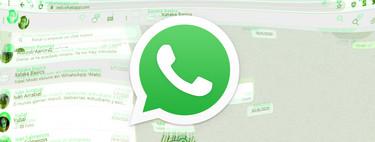
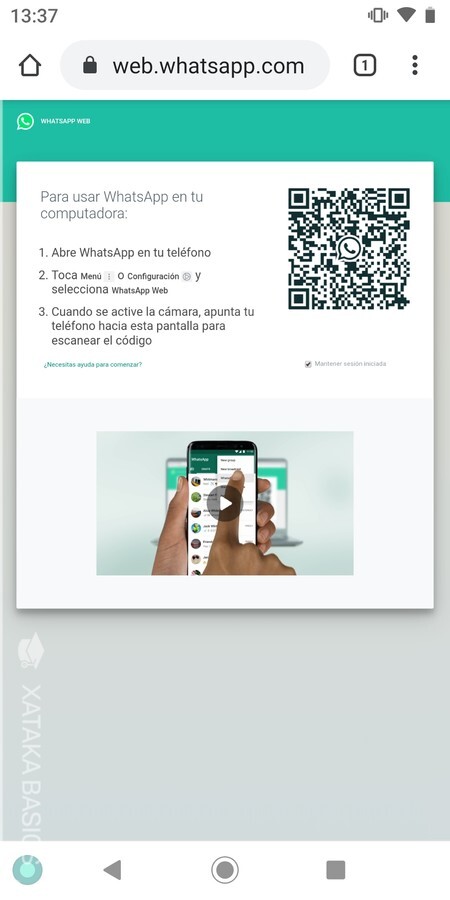
Once you enter the PC version of web.whatsapp.com, a QR code will be displayed to link WhatsApp Web with the WhatsApp of your mobile. This process of linking the mobile has to be done quickly, since the code will expire if it takes time, and then you will have to refresh the web so that a new one is generated.
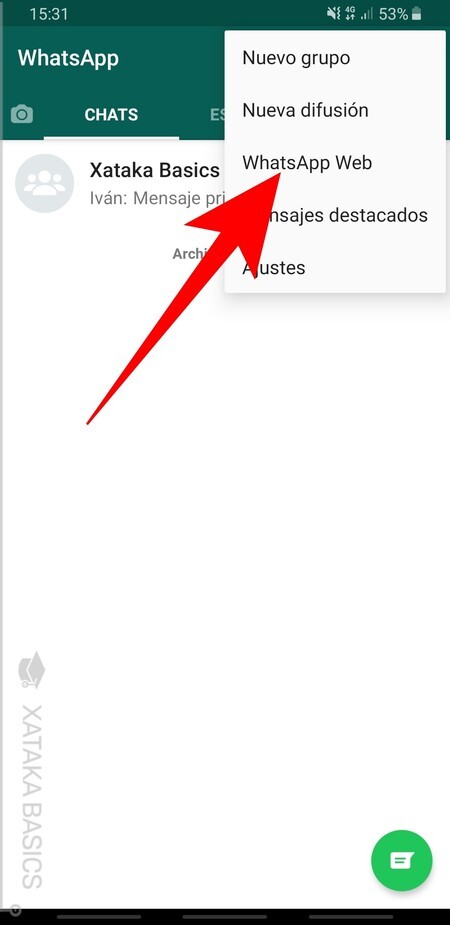
Now go to your main mobile, the one where you are using the WhatsApp app. Within the WhatsApp app, press the icon with the three dots that appears at the top right to display the options menu, and click on the option WhatsApp Web. In the iOS version, go to the settings and you will see the WhatsApp Web option inside.
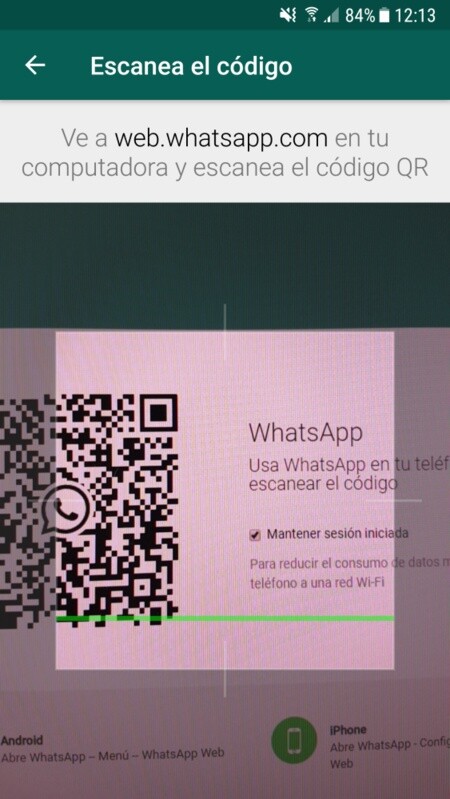
If you have sessions open on other devices, you will have to take an additional step by pressing the button to scan the QR code, and if not, a screen will open directly with your mobile camera open. In her, you must point to the QR code that you have left open on the web of your other mobile, so that it is all within the square of the scanner.
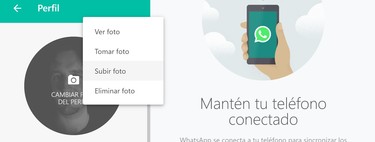
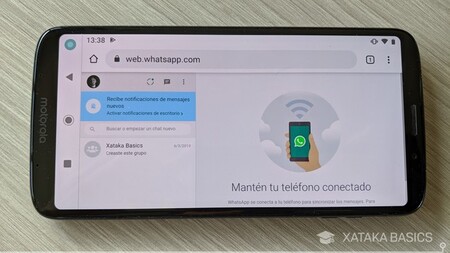
And that’s it. After scanning the code, with your main mobile, WhatsApp Web will automatically open in the browser of your other device, and you can start using it. Remember that you can also do this on tablets, and that you can also manage the sessions you have open to desynchronize WhatsApp Web from your devices.