Today begins the deadline to present the income statement for 2020, a procedure that we can carry out from the website of the Tax Agency or, if we prefer, directly from our iPhone or iPad. With the corresponding app, consult the draft of the rent and present it in a matter of five minutes, let’s see how to do it.
A process that takes less than five minutes
First of all it is important that we bear in mind that to use this app we must be registered in the Cl @ ve PIN serviceUnlike in computers, where we can use electronic certificates, we need the three-digit PIN that the app generates or that we receive by SMS. Once this point is clarified, the first thing we have to do is download the app from the App Store, a simple step. Then the steps are quite simple:
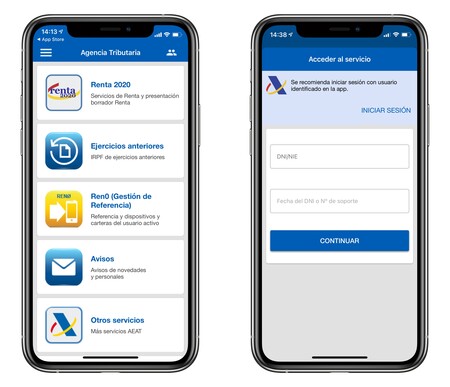
- We open the app AEAT on our iPhone or iPad.
- We played on Rent 2020.
- We introduce our DNI or NIE and its validity date.
- We touch Continue.
- We re-enter the DNI and the PIN that the app generates Cl@ve PIN. A Push notification should show us the pin directly, if not we touch on Open Cl @ ve PIN to directly access the app.
Once here the steps depend a lot on each person. The simplest option is to open the menu directly and we just have to tap on Processing the draft / declaration. It is also possible that we are asked to modify or ratify some information, such as our home address. In general, these modifications can be made in the same app, if not, we should go to the web to make them.
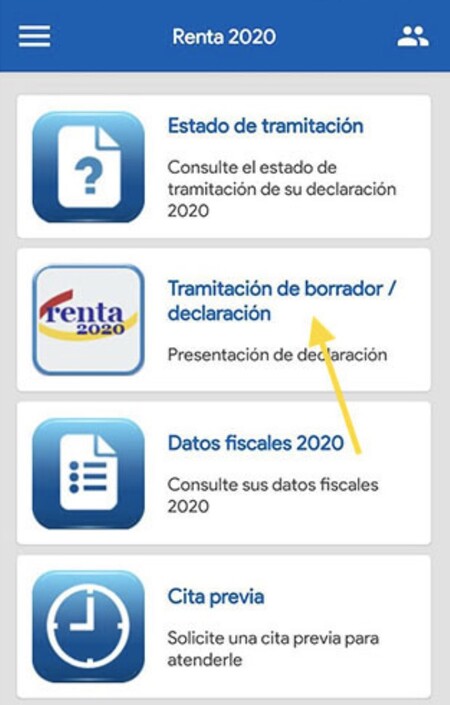
After touching Processing the draft / declaration the app will show us a draft. In it we will see the result of the declaration, clarifying if it is to be returned, to be paid and the amounts, the account number for the payment and if we wish to make contributions to the Catholic Church or to social purposes.
At the bottom of this window we will find three options. One to see a preview of the declaration in PDF format, useful to be able to verify all the data. Another call Modify declaration (web) that would open the website of the tax agency to make changes. And the titled Submit statement that we will press to continue with the process.

After playing again Submit statement To confirm we will see a message that confirms that the process has been carried out successfully and we are given a verification code as proof and as a reference in case we need to carry out any subsequent management. Here we touch Declaration filed to be able to view and save the PDF document with the statement.

Nothing more. In the end it all comes down to opening the app, identifying ourselves including the necessary Cl @ ve, touching on processing the return, touching on submitting the return and saving the return filed as a PDF. A process that should take us less than 5 minutes and that we can do comfortably from our iPhone or iPad.
