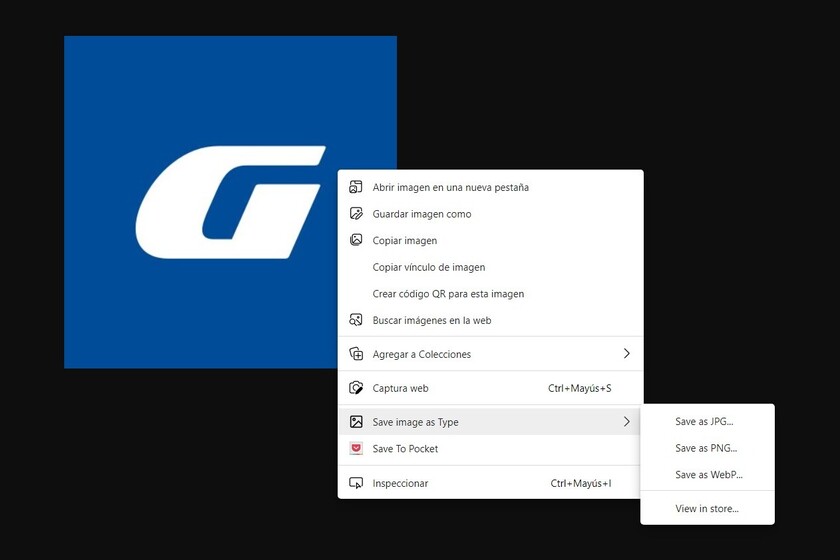Saving an image that we see on the internet is extremely simple: right button, Save Image As and that’s it. What happens more and more is that the images are in formats that, for whatever reason, we do not want. For example, in the JFIF that uses Twitter.
In these cases, and if we want the snapshot in a more usable format, we need to use converters. Although it is not the only option or the most practical and fast. The one that meets these conditions is the useful application for Google Chrome (and therefore also for Microsoft Edge) that we present to you in this article: Save image as Type.
Save image as Type fulfills what it promises by giving us agility when saving images and having them in a more friendly format
Save image as Type, an extension to save images from the internet in the format we want
The operation of Save image as Type it is as simple as the procedure to save an image from any website. Once the extension is installed, we are in front of an image and we click with the right button as when we would like to save said file normally.
In this case, instead of using the option Save Image As, we must note that the option will have appeared Save image as Type. That will be our option from now on.
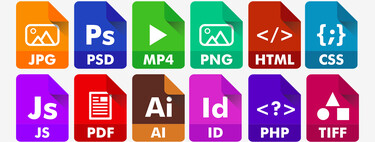
Now we will leave the course on it and this will cause A submenu will appear that will allow us to save the image in JPG, PNG or WebP. If we click on one of the options, the typical save window will appear and we will check that the image, whether it was in the format it was originally, will be saving in the chosen one.
The extension itself has no more mystery. It delivers what it promises and, when we need agility when saving images and having them in a more user-friendly format, it is extremely useful.