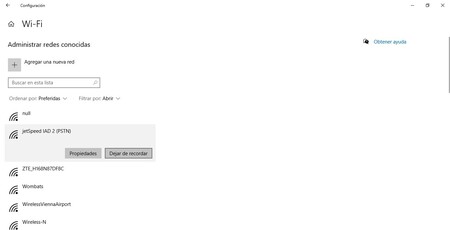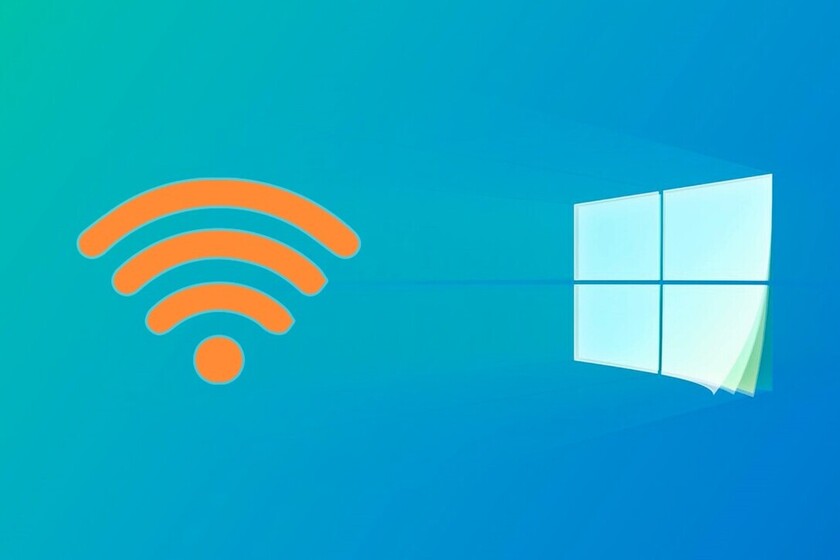The old networks that you have saved on your Windows 10 PC can lead to problems. In fact, before we begin to explain how you can eliminate them, we are going to give you some necessary advice: never check the option to “automatically connect” away from home or with untrusted networks. Especially in times when we work remotely, you can accumulate many connections from various places.
One of the main problems that a network that you have used in the past, that you have saved on your computer and is configured by default can cause you to not allow you to connect to new networks. In fact, if you are having some kind of internet problem with a new network, you should look at the troubleshooter.
Steps to remove old WiFi networks
You can access this by clicking on the WiFi icon that appears next to the battery icon and the date and time in the lower right corner and clicking on the right button. And it may be that one of the Windows responses is that you have trouble connecting due to old network configuration.
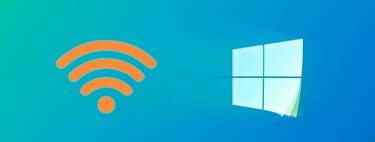
The function to delete Old WiFi networks got simplified a lot with the arrival of Windows 10 in our lives.
To eliminate old networks that you never use anymore, you must click on the Windows start button and access settings. When you go into settings, you have several options. Access “Network and Internet”, which is the fourth icon in the first row. To enter this page there is another way: on the mentioned WiFi icon in the lower right corner you can click with the right button and choose the option “Open network and Internet settings”.
In the new page where you are going to enter you also have access to use the problem solver. Once inside that function, in the left column you must click on “Wi-Fi”.
By accessing a new page you can “manage known networks“.
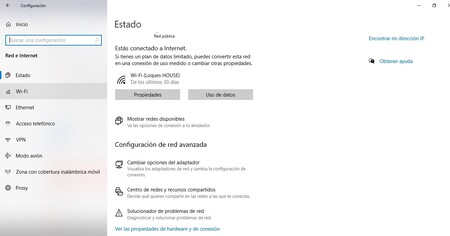
And there you will see all the networks in which you have ever connected with this equipment and that you have saved. You can decide how you want to order them to see them: by your favorites, by name or by the origin of the network. And you have the option of filtering them according to these aspects: the open networks, the secure ones, the suggested ones, according to the network provider or according to the company policy.
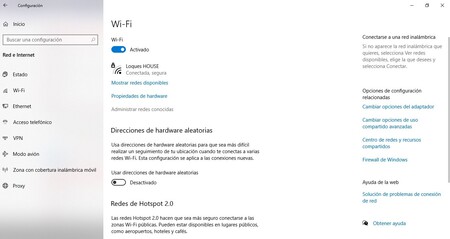
To delete the networks, you have to do it one by one. Click with the left button on each one of them and you will see two boxes of actions to choose from. One to see network properties and another to “stop remembering”. Choose the latter. Just by pressing that option, that old network is eliminated that may even be causing problems for your PC.