Some time ago we saw how it is not difficult to digitally sign a document in PDF format using the tools that Apple itself gives us on macOS, iOS and iPadOS. But there is a case worth covering: when we need to sign that document using a digital certificate issued by any company or government.
In this case, the steps to follow are different, so let’s take a look at them calmly using macOS Big Sur.
So you can use a digital certificate to sign a PDF document on your Mac
First of all you need to do two things:
Install the Adobe Acrobat Reader DC application for macOS, which you can download for free from its official website. (The Pro version has more options, but it is paid and we do not need it).
Have an official certificate file installed on the macOS keychain. The most usual thing is that you have the certificate file in .p12 format, and that when you double click on it, it will be added to the keychain automatically without problems. Remember that exported certificates usually have a password that you should know.

If we comply with these two points, we will already be able to sign a PDF with our certificate. Open any document in PDF using Acrobat Reader (with Preview it cannot be done) and click on the ‘Tools’ tab from the top bar of the window:
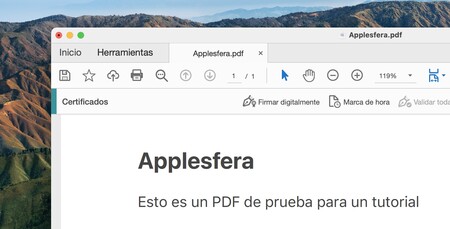
In the options window that appears, click on ‘Certificates’:
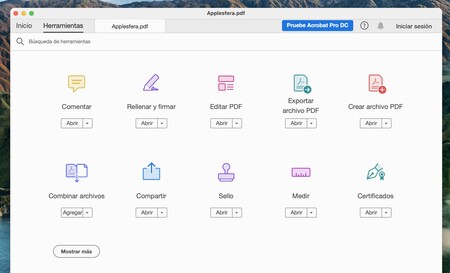
You will see your PDF again, but with a new toolbar where you can press the ‘Digitally sign’ button:
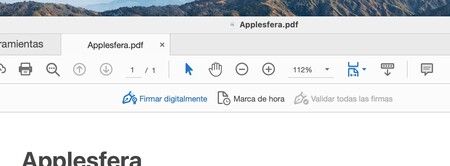
Acrobat Reader will tell you to use the cursor to draw a rectangle in which your signature will be inserted, and once you have done so, you will be able to select your digital certificate in a window that will appear automatically:

It is possible that in these steps you have to enter the Mac administrator password one or more times, since Adobe Acrobat will ask for your permission to access the system keychain and read your certificate. If given the opportunity, click on ‘Always allow’ so that you no longer have to retype the password.
At this point, Acrobat Reader will ask you to save a copy of the original PDF with the certificate signature added:
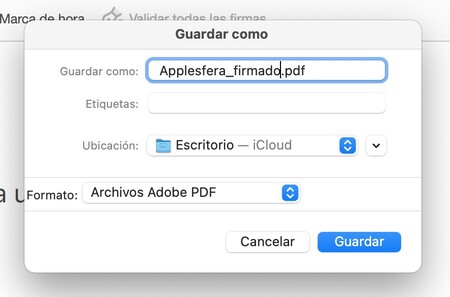
Ready, you already have the PDF signed so you can send it to any institution or company that requires it. Remember that digital certificates they usually have an expiration date, and that the signature will not be valid if you use an expired digital certificate.
