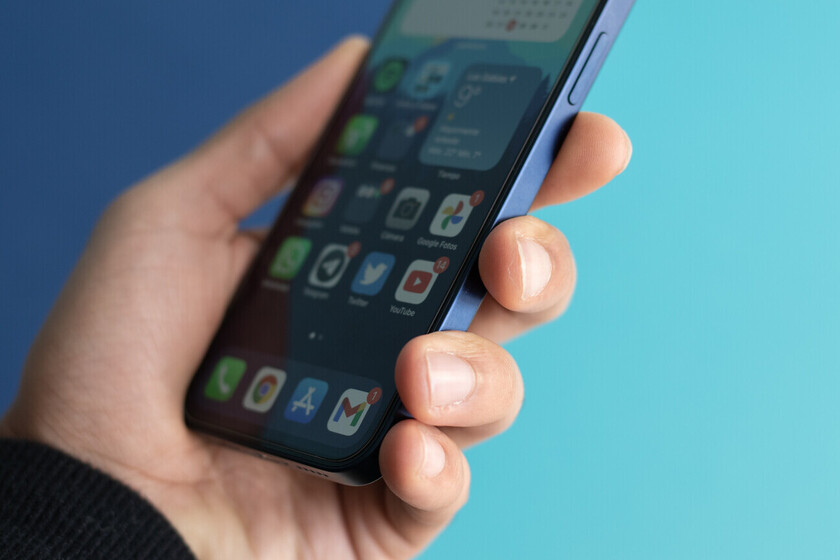If you come from Android and have reached the iPhone or if you simply save your passwords through Google you will know that, by default, iPhone uses iCloud keychain by default, so some passwords can be left in limbo. When we are browsing within Chrome there are usually no problems, but there are within apps or some specific pages.
We are going to teach you to activate Chrome password autocomplete on iOS, so you have a second alternative to the iCloud keychain. It is a very simple and useful trick for those of us who keep a good part of passwords with Google.

Activating Google autocomplete on your iPhone
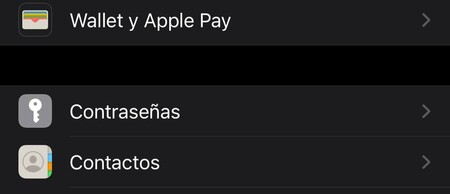
Following the steps that we are going to show you below you can make Google passwords coexist with Apple’s since, by default, the iPhone always uses the iCloud keychain to rescue passwords.
- Go to the iPhone settings
- Look for the ‘passwords’ section
- Click on ‘autofill passwords’
- Activa ‘Chrome’
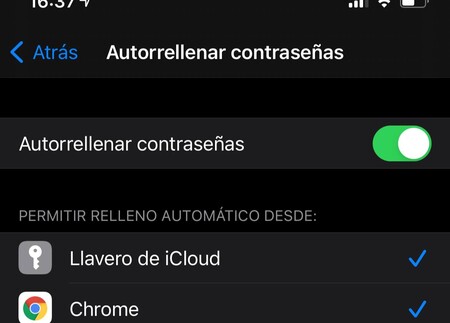
The name is a bit misleading, because it implies that we are only going to activate Chrome’s autocomplete, something that is not the case. The autofill section affects both the web and apps Therefore, if you have the password for an app saved in your Google account, you can log in by activating this option.
In other words, activating this function iPhone can autofill all your Google passwords, both in applications and in webs.