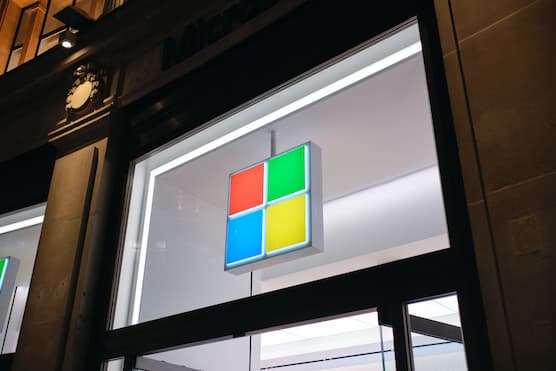Microsoft Office is a great suit when you know how to use it effectively. It is used by millions of people worldwide, yet there are many tips and tricks that students might not be aware of. In this article, you’ll learn how to be productive and save time while using Microsoft Office.
After all, time is an extremely valuable resource in college. Students have to deal with a lot of lectures, seminars, and assignments, not to mention other life responsibilities. Sometimes it can be overbearing to manage all those deadlines. In such a case, you might find yourself wondering, “could someone write my dissertation for me.” The answer is yes, of course. Professional academic writing services are happy to help all students in need. Experts offer writing, editing, and proofreading assistance with any type of college paper. This ensures excellent results and plagiarism-free assignments ready for submission.
Students can get this burden off their shoulders and access the advice of professionals on academic writing. This is an excellent learning opportunity to develop essential advanced skills. In the meantime, you can try these useful hacks for Microsoft Office.
Turn OneDrive On
Autosaving on OneDrive is the best way to ensure all your projects are protected and you do not lose anything. Students can turn the feature on once, and everything will be taken care of automatically.
For this, you do not have to pay for Microsoft 365 subscription. Just connect OneDrive to Office and access any of your files anytime from any device. The changes in the documents are automatically updated as well as you make them. Students can also access older versions of the documents with the version history feature.
Remember Shortcuts
Several shortcuts work for the whole suite (Word, Excel, and PowerPoint). Remembering the most popular ones is a useful hack to cut down a lot of time on manual processes. Here are some of them:
- Ctrl+S to save;
- Ctrl+P to print;
- Ctrl+Z to undo changes;
- Alt+Tab to switch between windows;
- Ctrl+B to turn bold;
- Ctrl+U to underline selected text;
- F4 to repeat the last action.
Surely, there are many more of those. Some are specific to a particular program, but students do not have to memorize them all, just the ones they use the most.
Use “Tell Me” in Word
This feature was added in the 2016th version of the suite. It can be a lifesaver for students as it makes a lot of processes very easy and quick.
Click on Tell me, and you can access any command in Word directly – change the layout, crop a picture, add a comment, change the style, etc. This helps eliminate the common mistakes and streamline your work.
Advance your Find & Replace Game
You probably know that Word has a useful feature where you can find specific words or phrases in the text and replace them all at once. Click Ctrl+Shift+H, and the windows for this feature will appear in the document.
But what a lot of students do not know is that you can use it even more effectively. For example, you can just delete specific words by replacing them with nothing – leave the “replace to” box empty for this.
You can also click on the button in the bottom left corner of this window and access more options. Here students can change the style or paragraph format. You can make a specific text bold or change its color. Or you can turn the selected phrase into italics. When you are editing a big document, use this tip to make changes very fast.
Copy and Paste Several Pieces at Once
Instead of switching back and forth between documents or pages, you can select and copy several pieces of text one by one and paste them in one iteration.
To do so, click Ctrl+F3. Select the text and press Command+F3 to copy it. Then move to the next piece and do the same. All of them are stored. When you are done copying everything, press Ctrl+Shift+F3 to paste it all in one go.
Students can also copy and paste formatting by pressing Ctrl+Shift+C and Ctrl+Shift+V.
Set Autocorrect to Your Needs
A lot of times, people complain that the Autocorrect feature is far from ideal. This is true because it is designed to fit a wide range of needs. The trick is to adjust it to your specific needs and language use.
Just go to Tools and select Autocorrect Options. Here you can eliminate word options that are incorrect for your documents. You can also add specific terms or phrases you often misspell or make mistakes in. This will save a lot of your proofreading time.
Customize Quick Access and Ribbons
One of the best features of Microsoft Office is that every program’s toolbar can be customized to your needs. Searching for specific features might not look like a great deal, but when you do not have to do it all the time, it is just more comfortable. So instead of procrastinating or getting annoyed that you cannot find something, just add it to Quick Access or Ribbon of a program.
As these tools are created for a variety of users, there are many functions you do not need. They only take up space and distract you from the job. Replace them with the functions you need the most.
Work on Group Projects
Office 365 offers great functionality when it comes to working as a team on a project. Students can create a team and share files, inbox messages, calendars, and OneNote files seamlessly.
You can also create a group with Outlook, Sharepoint, or Yammer. It can be either private or public. Team members can collaborate on tasks and keep constant communication.
In Summary
Microsoft Office is a powerful tool for all projects you might be dealing with in college. Whether you are working on a Word document, Excel table, or PowerPoint presentation – you can save a lot of time by using these tips.