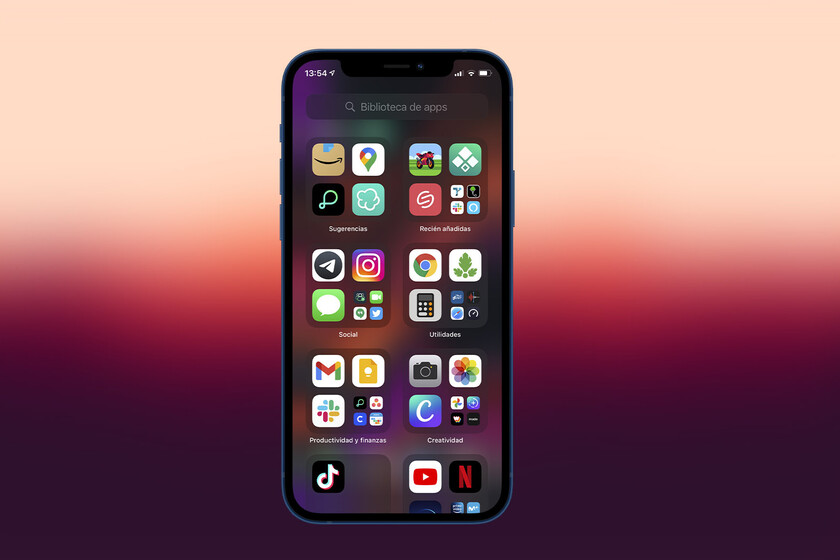Every time you install an application on the iPhone it is added to the desktop. If you are not one of those who have all the apps perfectly organized by folders, this may end up translating On scattered pages and pages of apps, which then it will be difficult for us to find.
There is a very simple way to prevent apps from automatically appearing on the desktop when we install them, although you may not have discovered it yet. Let’s see how it is done, to keep the desktop cleaner.
Configure the App Library so that everything goes there
With iOS 14 came the app library, a new function that automatically groups all iPhone applications to have them sorted by categories. However, curiously, despite the fact that this library is active by default, apps continue to be added automatically to the iPhone desktop, which can be a nuisance.
If we want the apps to go directly to the application library, instead of having them added to the desktop automatically, you just have to follow these simple steps:
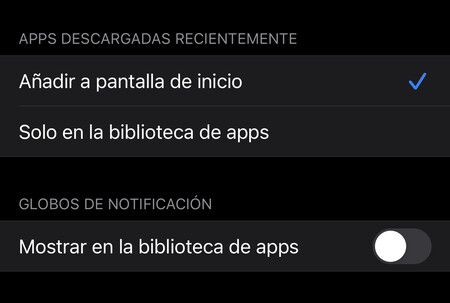
- Open the iPhone settings
- Go to Home Screen
- Click on ‘Only in the app library’

Clever. By default, the iPhone automatically adds the applications that we download to the desktop, but if we change to the app library mode everything will be downloaded and added to the library bypassing the desk.
It is a simple configuration, but it will free your iPhone from having desktops full of applications that you do not need.