On our Mac, when we delete a file, it goes to the recycle bin. Once there, and when we are sure that we are not going to need that file, we can empty the trash. Some seldom, however, the process does not complete and gives an error. Fortunately we have resources for these situations, let’s see them.
Situation 1: The file or files are in use
It is not something that happens in a common way, but sometimes there is a file that refuses to be deleted. This situation can occur mainly for two reasons. The first is that the file in question is in use. If so, all we have to do is close any app that may be using the file we want to delete and empty the trash again.
It does not work? We’ll try something a little stronger. After shutting down the Mac, we will turn on in safe mode, so that only the essential applications will be executed, with which we must be able to empty the trash. Logging in in safe mode is very easy:
- In Macs with Apple Silicon we turn off the computer and hold down the power button for 10 seconds. We release the button when we see the startup options and select the boot disk. We hold down the Shift (⇧) key, we touch on Continue in safe mode and we release the key.
- In Macs with Intel we turn off the computer and turn it on while holding down the Shift (⇧) key.
In this mode we will see that the system works somewhat differently. There are no animations or many visual effects, as many apps and services have not been launched. We simply empty the trash as we normally would and restart the Mac to return to normal boot mode.
Situation 2: Files are just not deleted

There is another case where the files in the trash they refuse to leave and do not give a specific message to be in use. A very rare mistake that we can thankfully fix with these steps. The first thing we will do is start the Mac in recovery mode, on Macs with M1 we will do it like this:
- We turn off the computer if it is on.
- We press and hold the power button until we see the message “Loading startup options”.
- We tap on Options.
- We tap on Continue and, if asked, we enter the password of an administrator.
On Mac with Intel, after turning off the computer and immediately after turning it on, press Command (⌘) + R. We release the keys when the Apple logo appears. Well, once in the recovery partition the steps are as follows:
- When the macOS Utilities window appears, select Disk Utility.
- We touch Continue.
- Select the disk that contains the file we want to delete.
- We played on Disk Utility First Aid to repair the disc.
- We close Disk Utility.
- We restart the Mac.
- We empty the Trash as we normally would.
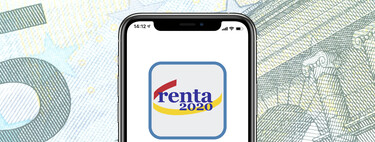
It will not be many times that we will need to force the emptying of our trash, but if at some point we find a file that refuses to disappear, we have resources at our disposal.
