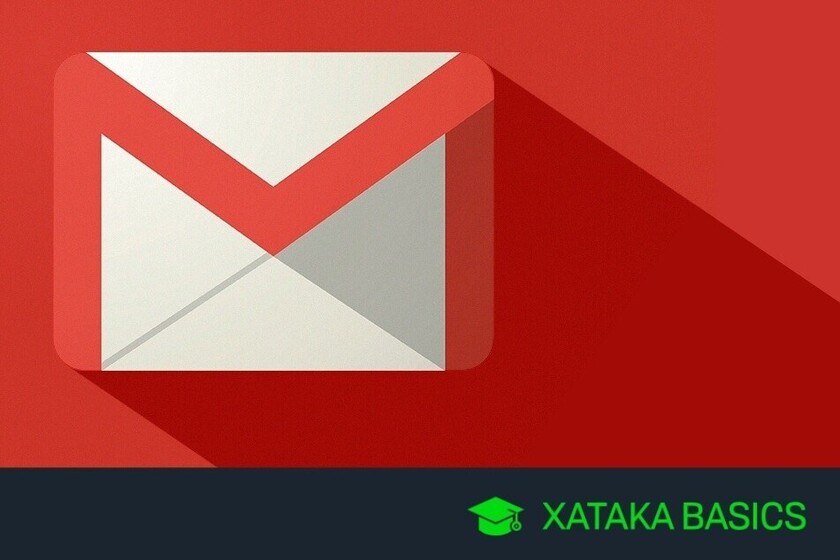We are going to explain to you how to log out of Gmail, both on the mail service website and in its mobile application. In this way, if you want to stop using this account in your email, you can close the session and start it with another new account.
On mobile this is somewhat complex, since will be logged out at device level, which means that the account will be closed in various Google apps. In the specific case of Android, it is not advisable to log out of your main account in order to continue using your mobile normally.
How to log out of the Gmail website
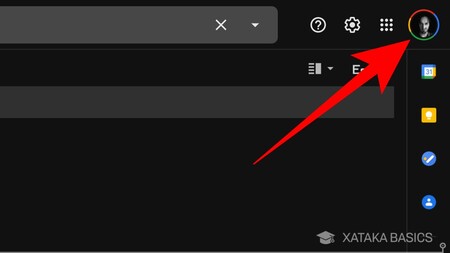
Logging out of the Gmail website is a very simple procedure, and what you have to do first is enter the page. Once inside, click on your profile picture, which will appear with a round icon at the top right on the web.

When you click on your profile image, a window will open with your data and options to manage your account. In this window, simply you have to click on the option Sign off that will appear below and voila, you will have already closed it.
How to log out of the Gmail app

In the mobile app you don’t have a function to log out only in the app, and you will have to close it on all your mobile. in any case, the process starts in the app, and you have to click on your profile picture that you will see in the upper right.
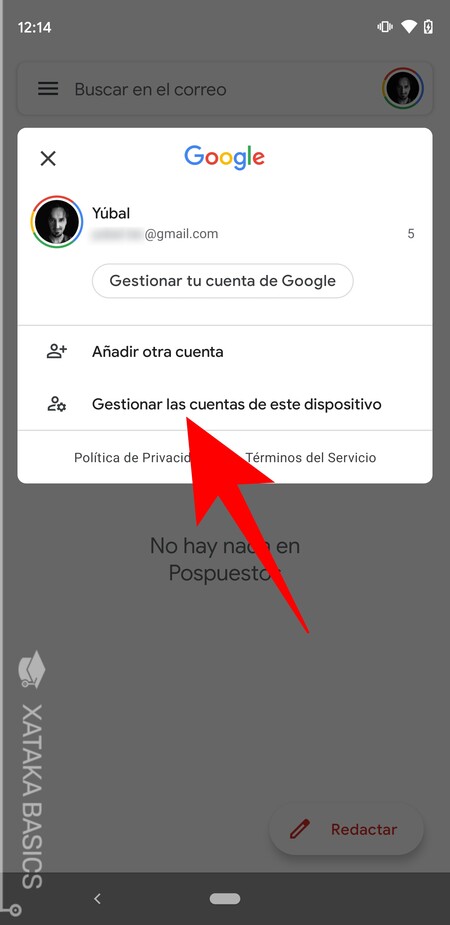
A window with options will open, very similar to the one on the web. However, here what you should do is click on the option Manage accounts for this device that will appear at the bottom of the window.

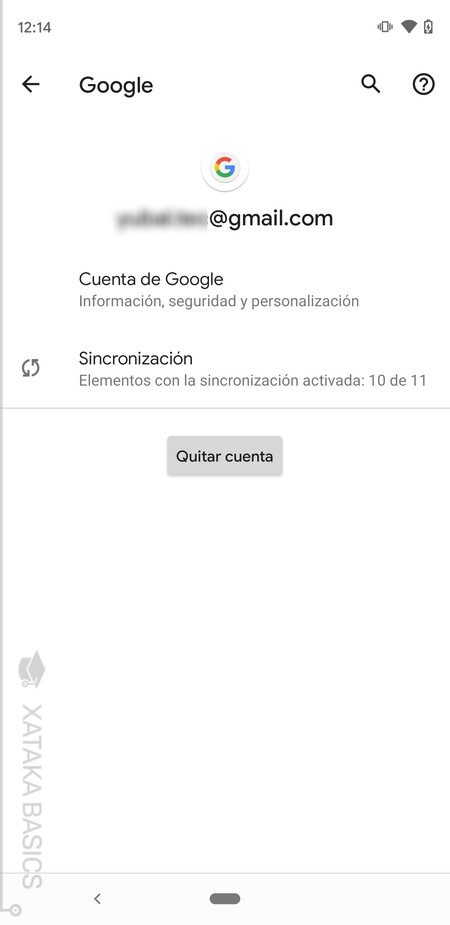
This will take you to the configuration of your mobile, to the section where you can manage your Google account, and you will have to log out here removing your account. The appearance of the section changes depending on whether it is iOS or Android, or the customization layer. What’s more, on Android you have to keep one thing in mind, and that is that the account will be closed in all apps, and if it is your main account you will no longer be able to download and update apps, or perform other important functions.