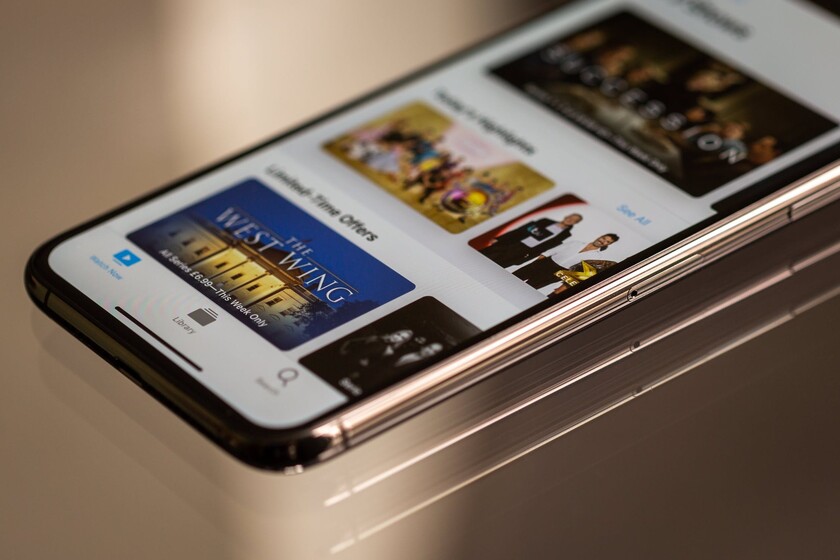As the years go by, iOS accumulates so many nooks and crannies that it is impossible to know all its secrets. One of the most useful is the one used to take a vertical screenshot of a web page on iPhone in PDF form. Some may already know it because it is there every time you take a screenshot in Safari. But for others, of course, it has gone completely on tiptoe.
How to take a vertical screenshot of a website in PDF on the iPhone
Four years ago, when Apple released iOS 11, screenshots on the iPhone and iPad received a huge improvement. Although the button combination remained (lock and volume up for the iPhone X that debuted that year), forever changed what could be done with those captures. The company created an entire suite of editing, cropping, sharing and annotation tools.
Some days ago, @Sesynho1 It reminded me of this great trick for Safari: take a vertical capture of a website with the iPhone.
I share it again because it is a cool trick 👍🏻 pic.twitter.com/YVYUjodsVy
— Eduardo Archanco (@eaala) April 12, 2021
For those for whom it went unnoticed, there is a most useful feature when taking a screenshot in Safari. And is that here appears an option that gives us to choose between “Screen”, which is by default, and “Full page”. If we select the latter, the iPhone or iPad will create a capture that we can slide vertically.
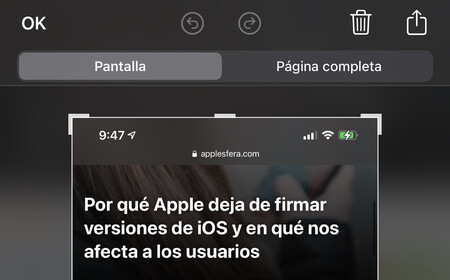
Of course, here we can make use of the cropping, editing and annotation tools. Underline, point out and write down what you want to highlight before saving it as a PDF in Files or sharing it. Because it works just like any other normal capture. It is a good option to save the content of a website and to consult it later. With all the changes you need to make.

Many users will find this functionality useful. Some of which they didn’t even know existed. And that which is hidden in plain sight.