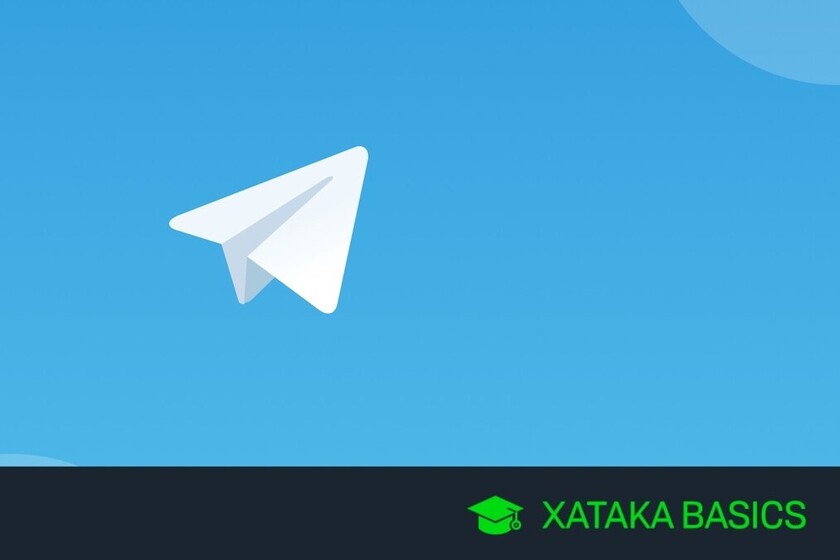We are going to explain to you how to hide to the maximum in Telegram To maximize your privacy, using eleven simple steps with which you will be able to achieve it. In each of these steps, we will explain perfectly what you get with it, so that you can choose which of them you are going to want to take or which you can afford to do without.
It all depends on the degree of privacy you want to achieve in Telegram. You will be able to from simply preventing anyone from adding you to groups to hide your profile picture or name so other people can’t see it.
You don’t have to give your phone
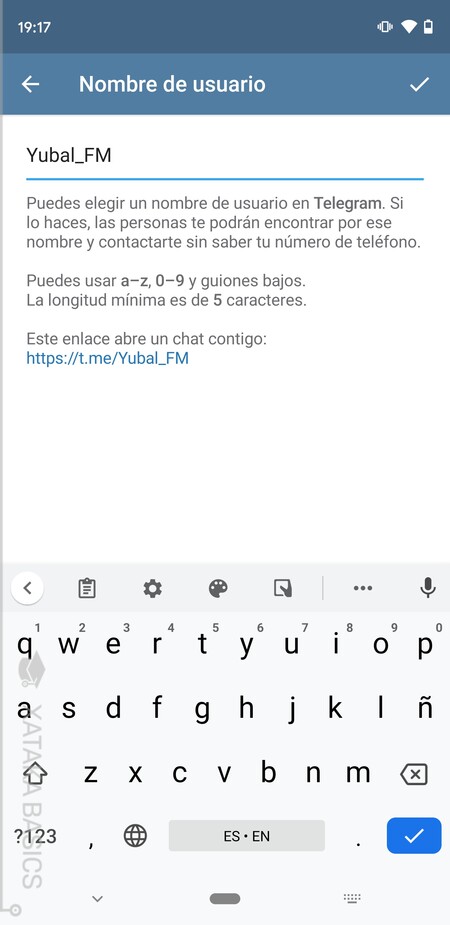
One of the great advantages of Telegram over WhatsApp is that you don’t need to give someone your phone so I can contact you. Yes, the application centralizes everything around a phone number in your account, but you will be able to create a username to use it without giving that number.
The mechanics are easy, you will create a username, and when someone searches for that name on Telegram they will be able to access your profile. Nothing more will be needed. To create this username you have to open the Telegram side menu and enter the settings. Once inside, click on the option Username to set the one you want.
If you are concerned that the username will make you more accessible, then you can always try to make it a bit random and not easy to find. They are your two options, use a simple name that identifies you as other user names, or another more strange and that improves privacy.

Change your profile picture
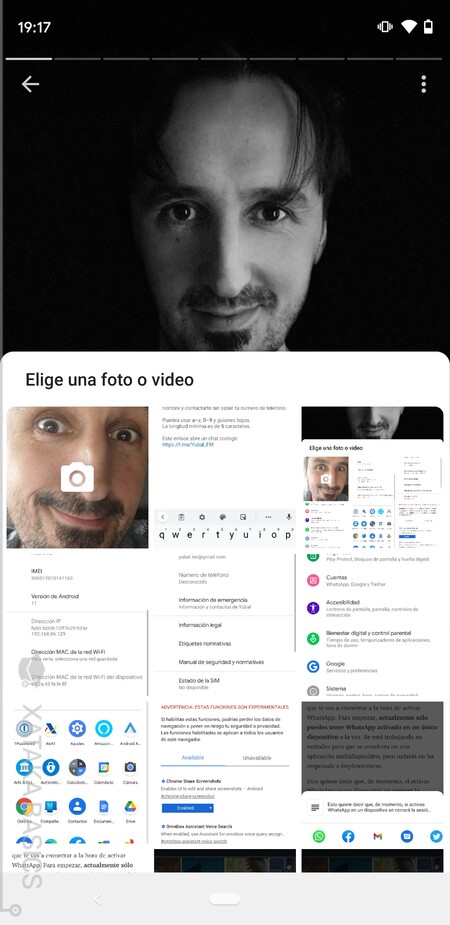
Your name is something that people may or may not remember, but faces are often easier to remember, and it can make a person who is unsure of who you are wondering. Therefore, another important step to hide yourself is change your profile picture for one that is neither your face nor descriptive.
To change your profile picture, you have to enter the Telegram settings. Once in it, click on your current profile photo and you will see the option to add a new profile photo or video. You can do this without problems from any version of Telegram, for mobile or desktop, and add the photo you want from the gallery of your device.
If what you want is to hide as much as possible, it is best that you do not give any kind of view. You can just upload a black photo that shows nothing, or an image as neutral and impersonal as possible so that no one can guess that it is you because you have put a photo that is not you, but something that represents you.
Delete your old profile photos
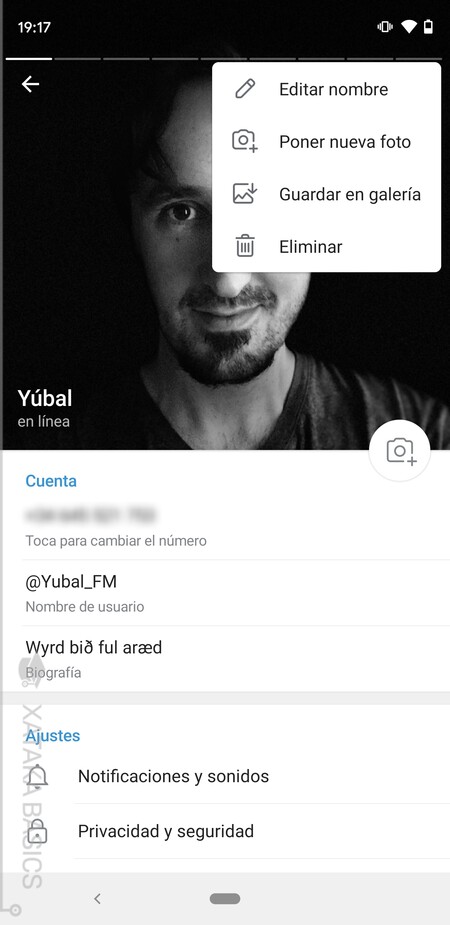
It is useless to change your profile picture if you leave the previous ones. Telegram is not like WhatsApp, and stores all previous profile photos. In this way, when another user enters your profile, they will be able to see all the photos that you have been uploading. Therefore, even if you put a photo in black so that you are not identified, it is useless if the next photo they see is that of your face.
To delete your old profile photos in Telegram, you have to enter the settings and click on your profile photo. You will access your profile, where you can go up by clicking to see the photos that you have uploaded. Now, click on the three-dot ⋮ button on the photos you want to delete, and in the menu that appears choose the option of Get rid of.
Hide who can see your profile picture
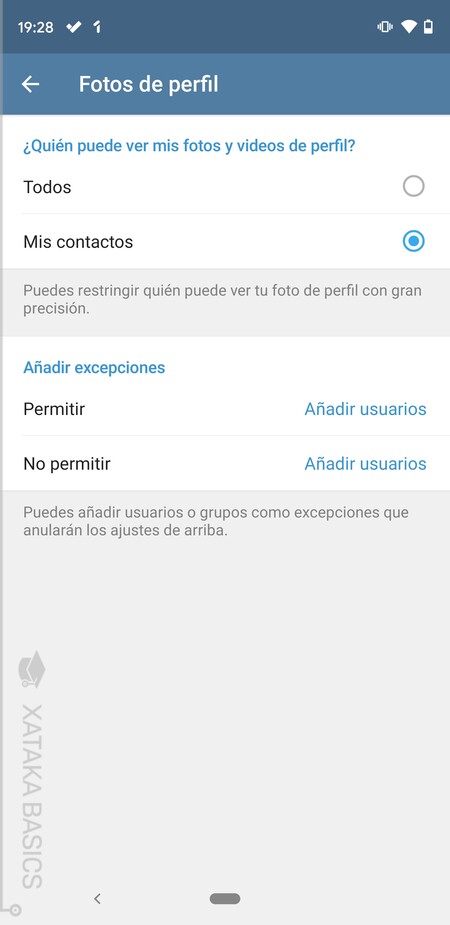
And if you don’t want to complicate changing your profile picture and deleting the previous ones, there is another easier option. You can too choose who can see your profile photos. You will be able to configure this so that all or only your contacts can see them, although you can also add exceptions to configure specific contacts that can see or not see them.
To hide your profile photos, you must enter the Telegram settings. Inside, you have to go to the section of Privacy & Security, and in it click on the option Profile pictures. In it you can configure your privacy the way you want.
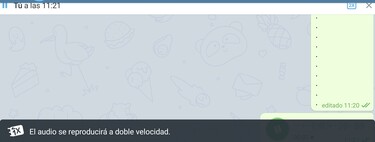
Decide who can see your phone number
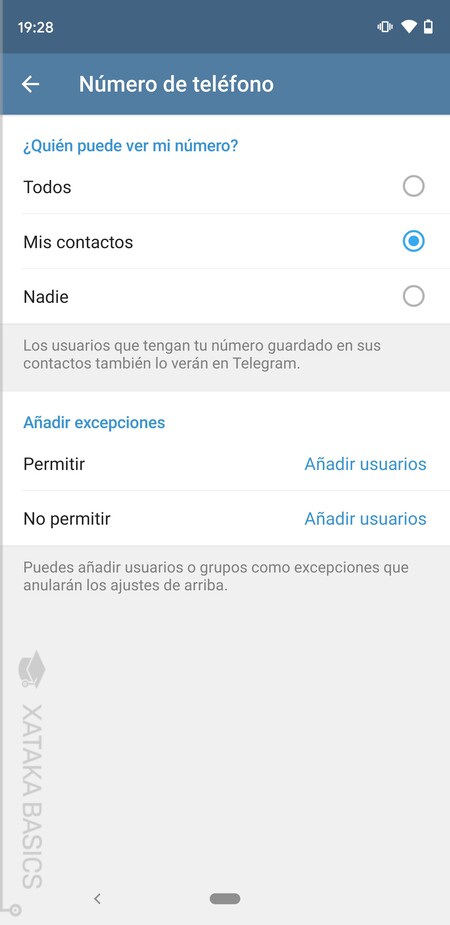
As we have said, although your profile revolves around your phone number, this you will be able to hide it. You can also make it inaccessible to other people, hide it in much the same way as you have hidden your profile photos in the previous step.
To hide your phone number, you must enter the Telegram settings. Inside, you have to go to the section of Privacy & Security, and in it click on the option Phone number. You will be able to choose if you want everyone to see it, only your contacts, or no one, and as in the case of the profile photo, you can also configure exceptions.
Put your name blank
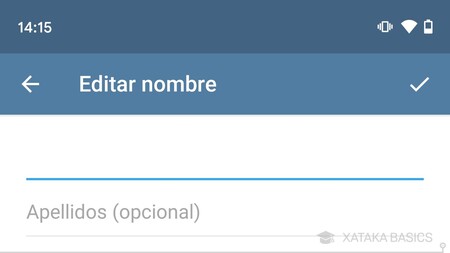
There is another curious trick that serves to go one step further, and that in addition to hiding your profile photo and your phone number you can hide your name too. Well, really what you are going to do is put a blank name, put a special character instead of the name, so that other users do not see any.
Here, you have to understand that when someone adds you to their Telegram contacts they can assign you a name. But when he contacts you through your username or phone, before adding you, he will see the name that you have given to your account.
To put your name blank in Telegram, you have to enter the application settings. There, you have to click on the option Edit name. On Android, the option will appear when you press the ⋮ button with three dots, and on iOS you have it at the top left with the name Edit. When you go to change your name, you have to copy the blank space character that we put below, the one that appears between the brackets: [ㅤ], and paste it as if it were your name.
What about the read receipt
I have bad news. As much as Telegram tries to be an application with more options, there is one important thing that it lacks compared to WhatsApp, and that is read receipt cannot be disabled. Therefore, there is no way to prevent someone else from knowing if you have seen a message.
Telegram has a system of two ticks or checks instead of three like WhatsApp. When one appears in the message you send, it is because it has been sent to the Telegram cloud and the user who has sent it has received a notification. And when a second check appears, it is because that user has accessed your conversation.
Hide if you are connected or when was the last time
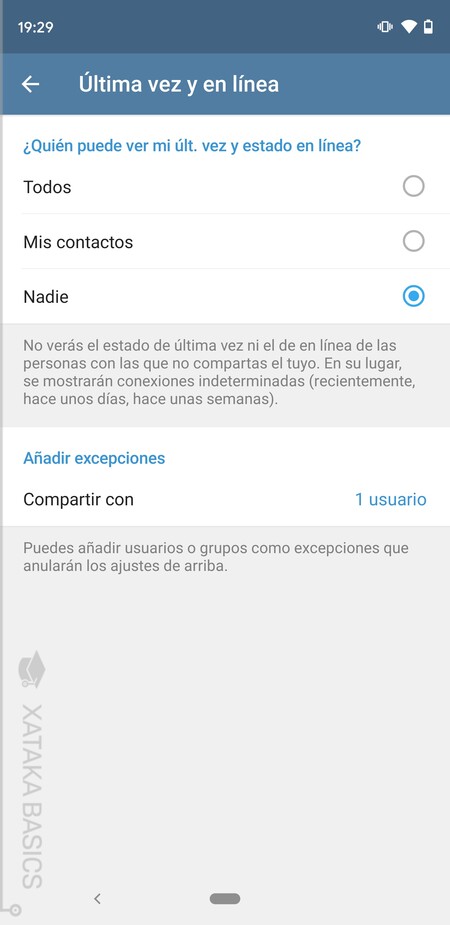
Telegram does not allow you to deactivate the read confirmation, the classic double check with which other people know if you have accessed the message. However, it does allow you to hide your last connection time, something with which you will also be able prevent someone else from knowing when you are currently online.
To hide the last time you were online, you must enter the Telegram settings. Inside, you have to go to the section of Privacy & Security, and in it click on the option Last time and online. You will be able to choose if you want everyone to see it, only your contacts, or no one, and as in the rest of the cases, you can also establish exceptions so that certain users always see it.
Listen to audios without the other person knowing
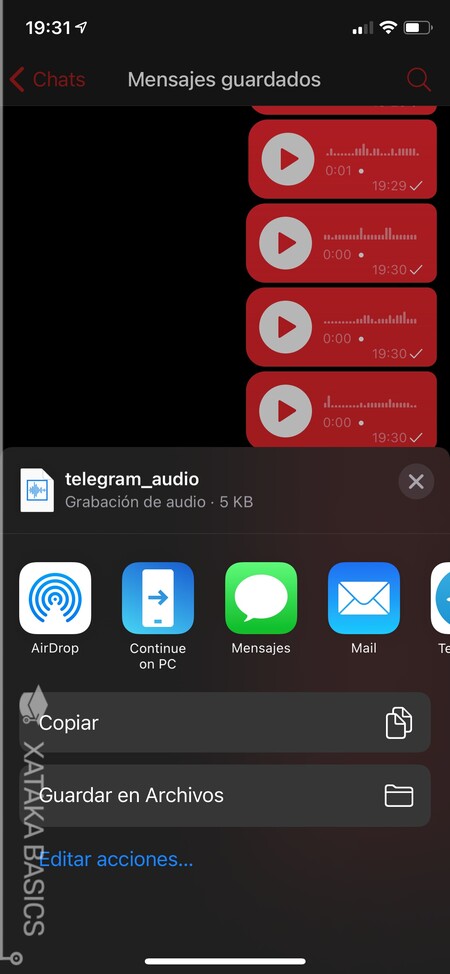
When someone sends you an audio message, there is a blue dot in this message that disappears when the other person hears it. It’s like a listening notification, though there is a trick so that this point does not disappear when you listen to the audio. And no, it is not about forwarding it to yourself as in WhatsApp, that in Telegram does not work.
What does work is download the audio file to your mobile or PC, and then already listen to it. Curiously, this works on iOS and desktop version Telegram, but on Android it costs a bit more to open the download menu.
If you are on the PC, right click on the file to show the menu where you will see the option, and if you are on the mobile, press and hold your finger on it to select it, choose the option to share it and save it in the internal storage. The audio file is OGG format, so you will need a compatible player to listen to it. The other person will not get the notice that you have done it.
Avoid being automatically added to groups or channels
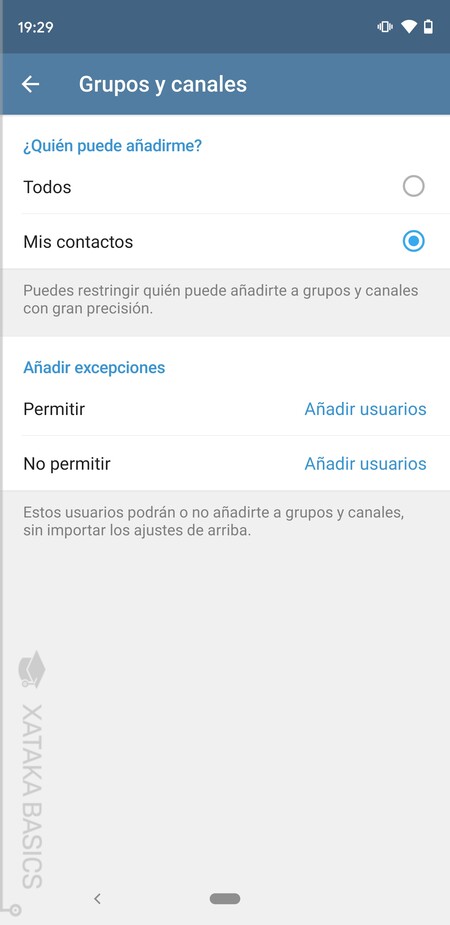
Nobody likes that someone adds us without our permission to channels or groups that we do not know, especially if they do unknown people. Therefore, Telegram allows you limit who can add you to channels or groups. In this case, you can’t have anyone add you, but you can limit it to your friends.
To do this, you must enter the Telegram settings. Inside, you have to go to the section of Privacy & Security, and in it click on the option Groups and channels. Here you will have two options, to allow Everyone they can add you, or that only your contacts can. You can also add exceptions, of people that you want to always be able to add you or who can never do so even if it is your contact.
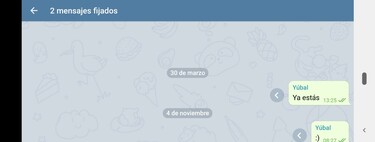
If they forward your message, don’t link to your profile
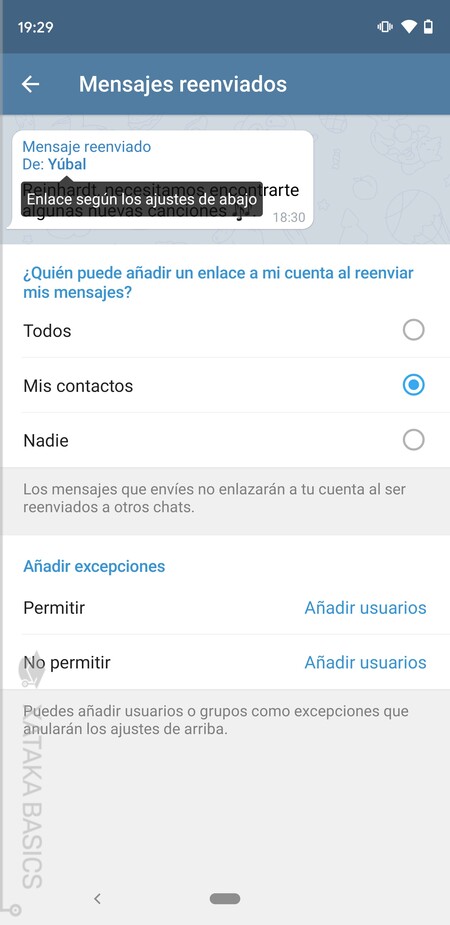
When someone forwards a message that you have written, the name of the person who originally wrote it will appear to other people, your name. And by default, this name is a link, and if people click on it they will reach your profile. However, there is a way to not allow link to your profile when forwarding your messages. Your name will continue to appear, but if someone clicks on it they will be told that access to the profile has been blocked.
To get to this option, you have to enter the Telegram settings again. Inside, you have to go to the section of Privacy & Security, and in it click on the option Forwarded messages. There, you can decide who can add a link to your account when forwarding the message, and it can be everyone, just your contacts, or no one. As in the rest of the options, you can also configure exceptions.